 |
|
 Apr 03, 2006, 02:04 AM // 02:04
Apr 03, 2006, 02:04 AM // 02:04
|
#1 |
|
Banned
Join Date: Mar 2006
Profession: W/E
|
For a couple of months my microphone worked great. I got a new hardrive about a week ago, and now whenever I talk my voice is too faint for anyone to hear it. I put output at max, but it's still just too quiet. Any suggestions?
PS: I'm not the most computer-literate person, so please include very detailed instructions  EDIT: Reworded. |

|

|
 Apr 03, 2006, 11:44 AM // 11:44
Apr 03, 2006, 11:44 AM // 11:44
|
#2 |
|
Krytan Explorer
Join Date: Apr 2005
Location: Sheffield, England, UK
Guild: Super Cute And Fluffy [scF]
Profession: E/
|
open your volume control (usually down the bottom near your clock) (or go Start > Run > and type " sndvol32 " (without the quotes)
on this, go to the OPTIONS menu, and Properties.. next, you will see 2 options (and a list at the bottom with some ticks), "Recording" and "Playback" - select "Recording" and the list at the bottom should change when you do this... Scroll down this list for "Microphone" (or Mic) and put a tick in it... (if its already there, fine) now click OK.. this will open up a window with the Volume sliders... Check your microphone is up high (not all the way, but just below the top is fine) also, another thing to check is go back to the Options Menu, and see if you can click "Advanced controls" - if its available, it should put an "Advanced" button on the Microphone volume... click it, and check that "Microphone Boost" is turned ON.. once done, just close the volume control using the X at the top right, and all should be fine.. If it still doesnt help... Please provide a few more details, and answers to these questions.. Do you have a USB webcam, with a mic? What sound card is it? What program(s) are causing the issue?? (TeamSpeak/Ventrilo or both.. etc) also, check the mic is plugged in the right place.. (mic and not Line-in) they are often colour coded 
|

|

|
 Apr 03, 2006, 11:36 PM // 23:36
Apr 03, 2006, 11:36 PM // 23:36
|
#3 |
|
Banned
Join Date: Mar 2006
Profession: W/E
|
Hmmm, checking microphone boost seems to have fixed it. Thanks for your help and time.
|

|

|
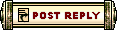 |
|
«
Previous Thread
|
Next Thread
»
| Thread Tools | |
| Display Modes | |
|
|
 Similar Threads
Similar Threads
|
||||
| Thread | Thread Starter | Forum | Replies | Last Post |
| Will I have a problem? | Ryphen | Technician's Corner | 3 | Mar 29, 2006 04:06 AM // 04:06 |
| R/E problem | zacharius | The Campfire | 11 | Mar 10, 2006 08:23 PM // 20:23 |
| another TS problem!!! | supertramp | Technician's Corner | 1 | Aug 11, 2005 09:20 PM // 21:20 |
| Aphalite | Questions & Answers | 12 | Jul 27, 2005 06:14 AM // 06:14 | |
| Problem making an account (connection to server problem) | Duh | Technician's Corner | 1 | May 13, 2005 05:16 AM // 05:16 |
All times are GMT. The time now is 03:54 PM // 15:54.





 Linear Mode
Linear Mode


